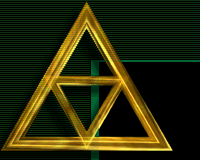|
ALAMAK Chat - Commands
|
|
|
JOIN OR CREATE A ROOM : /join [room]
|
|
The /join command is an alternative to the pull-down room selector for changing from one room to another in the chat. Not all public rooms are
listed in the room selector. Use the "/list" command described below to get
a list of all rooms with users and then use "/join [room]"
to enter that room.
Note: Some of the rooms listed may be locked. If the room is locked, a message
will be displayed giving details of the Operator who locked it.
The only way to enter a locked area is to be summoned.
Public rooms cannot be locked and can always be joined.
Like nicknames, rooms are case sensitive, but the /join command has a built-in
smart feature that will search upper and lower case alternatives. For example, if a user types
"/join doorstep" it will guess that the user wishes to join
"Doorstep" and not create a new room called "doorstep".
You can create a new room by typing "/join [new_room_name]".
|
|
PRIVATE MESSAGES : /msg [nick] [message]
|
|
Private messages appear at the bottom of the screen with the sender's nickname flanked by
asterisks (eg "*joe* hi there").
To reply to a private message, click on the sender's nickname and type your response.
To send a private message to another chatter anywhere on the chat, type m or /msg followed
by the exact case sensitive spelling of their nickname, and then a message. The command m, the
nickname, and the message must all be separated by a space. You do not need to type a slash before the
command if you use m you don't need to type a slash at the beginning of the command, it's a shortcut!
If a user by the nickname you type is not online, or the nickname is misspelt you will be notified that
no such user exists. Some users may block private messages and, in this case, you will be notified that
they are not accepting messages. Private messages are private but, in cases of harassment, a user can /forward their messages to an Operator for review.
Use this command as 'm [nick] [message]'. For example, to send a private message "Hello" to a
person nicknamed "Bob" you would type: m Bob Hello.
Messages more than 2 minutes old are deleted by the server.
Note: A VERY HELPFUL SHORTCUT is built into the chat. Once you send a message to a user
with a difficult nick like 'BaLtImOrE' like m BaLtImOrE hello it is saved in a shortcut
list. After this you can just type m balt how have you been? and the message will be
sent to 'BaLtImOrE'. You could even use m b how have you been?. The only problem with
shortcuts is if someone logged in with the nick 'balt' the message would be directed
to 'balt' not 'BaLtImOrE', the same applies if you were using 'm b message' and someone logged
in with the nick 'b'. Operators get the advantage that anyone in thier /wait list
is also added to thier shortcut list when they login.
Note: ANOTHER SHORTCUT, you can type /whois balt and anyone matching balt including 'BaLtImOrE'
will show up with a link you can click to send an initial message. After that just type
'm balt message' or click on his/her returned messages as mentioned above.
|
|
WHO ALL : /whoall
|
|
This command lists all
the users online in ASCII order (A-Z and then a-z). It also shows the user's IP
address, last known chat room, and /comment. Operators' IP addresses
will show up with "#" marks on each side, commonly called "wings" by the Ops.
|
|
WHO IS : /whois [nick] or /whois [text]
|
|
This command allows you to do a search for a nickname, IP, comment or chat room.
A list of all users matching the search string is displayed.
If an exact nickname is entered, it will show
the user's IP address, location, and how many seconds they have been
idle.
To get a list of all operators online, use "/whois #" since it will match
the "#" marks on each side of the Operators' IP addresses.
|
|
WHO : /who [location]
|
|
The /who [location] command will list all users at the specified location, giving
Nickname, IP address, location, and comment in ASCII order.
If no location is given, the command gives this information for all users
on the current channel. Again note that a /whois [location]
will yield the same result.
|
|
FRAMES : /fr
|
|
Frames can be toggled on and off using the /fr command. Using frames is a better
way to chat because it autorefreshes and works faster. The
Hints & Tips page
has more on the benefits of frames. No-frames is provided for
old browsers that do not support the latest HTML and for WebTV uses.
|
|
LIST : /list
|
|
The /list command provides a list of all rooms currently in use. The first column
indicates the status of the room with "O" representing open rooms and "L" for locked. This is followed by the number of users in the room and the
name of the room. Public rooms cannot be locked but custom rooms created by
Operators are locked at the time of creation. There are public rooms that do not
appear in the pull-down menu on the chat page but are usually shown in the pull-down menu on the login page.
|
|
DESCRIBE : /d [text]
|
|
Describe can be used to express how a person is feeling or what they are doing. The text is
printed to the channel following an asterisk "*" and nickname. So if user Johnny typed "/d
flings blue Jello at Anne!" then it would show up on the channel as "* Johnny flings
blue Jello at Anne!". Note: at this time /bo /bl /it and /pic will not work in combination
with a describe.
|
|
QUIT : /quit [text]
|
|
Quit logs you out of the chat. Using /quit is better than just leaving the chat
since people you are chatting to will know you have left. Also, if you leave
without a /quit, new users will
not have access to the slot for an additional 5 minutes if the server is full.
Note: Operators can
leave [text] in their sign-off message as they leave the chat.
|
|
FLUSH : /fl
|
|
Currently the server automatically flushes private messages after a few minutes. The /fl command
clears the private message buffer immediately.
|
|
PAGE LENGTH : /len [0-20]
|
|
Depending on the font size or what type of browser you are using, the display can be improved
by adjusting the number of lines shown with the /len command. Type /len followed by
a number between 0 and 20 (for Ops it can be between 0-40). The default number
of lines to display is 15.
Some users who talk privately with many other users amy find it better to reduce the number of lines.
Note: Unfortunately the display is not simple to control since font sizes and formatting can differ
radically between browsers. The /len command actually adjusts the number of messages displayed,
not the actual number of lines (messages can take more than one line). Lynx users may find
it helpful to set "/len 10".
|
|
PAGE WIDTH : /wid [10-150]
|
|
Send the width of the input field at the bottom of the page. Not many people use this but
if your picky about your page layout it's useful. Ops might consider it more useful because
it's saved in thier preferences and they only have to set it once.
|
|
ROOM MENU : /menu
|
|
This enables or disables the room menu pulldown. If you really want to speed up your chatting
use /menu you disable the room pulldown, it will be alot faster. To change rooms you just click
on the room name at the bottom and it will give you a list. If you really prefer to have the
full menu on every page then type /menu again to return to standard roomlist mode.
If you are using frames mode this option isn't useful but many chatters don't use frames and
will appreciate the faster chatting of menu mode. It also conserves bandwidth because less
information is downloaded so if you pay for your connection based on how much information you
download rather than just a monthly subscription this is certainly worth it.
|
|
REFRESH SPEED : /speed [10-999]
|
|
When you are using frames (see the /fr command) the chat
window is automatically refreshed every 20 seconds. You can change the speed of the
refresh using the /speed command to anywhere between 10 and 999 seconds.
Note: The chat server will disconnect you if you have not refreshed within
the last 6 minutes (300 seconds).
|
|
NICK : /nick [new_nickname]
|
|
Use this command to change your nickname without leaving the chat.
Note: You will not be able to change your nick to a name someone else is already
using or to an Operator-reserved nickname.
Logins with the same nick as one already in use will bounce the
login with a "nickname invalid" message.
|
|
SCROLL BACK : /sb [text]
|
|
This command will search the last 60 lines and display those that contain the supplied [text].
The [text] can contain only A-Z, a-z, 0-9, and _. If no [text] option is supplied the default
is to display all 60 lines in the scroll back buffer.
|
|
HELP : /help
|
|
The /help command displays a short listing of all commands and is the BEST and
most COMPLETE quick reference for commands on the chat. New commands will show
up here before they show up on this page!
Note: All commands begin with a forward slash "/". Some commands can be made
more specific by adding information such as the options indicated by the square brackets.
Substitute your own text in place of the brackets and the enclosed option.
|
|
AWAY : /mak
|
|
Alamak Make Friends!!! This is a very popular option on Alamak to help you get aquianted
with new chatters who you might like to know.
Type /mak and you will be given a form with 3 catagories to choose. Choose your
catagories and submit the form and you will get a list of compatible chatters. They
will also get a notice as a private message if you are compatible with their interests.
As new people use /mak you will get notices if they are in your catagory of chatter
preferences.
- Male looking for Female, Female looking for Male, Male looking for Any etc ...
- Looking for Mature or Young chatters
- Looking for Any Chat or Clean Chat Only
Use /mak at any time to view the list of compatible chatters also using /mak
or /mak - to disable.
|
|
AWAY : /away
|
|
The /away command stops your Alamak connection timing out. During normal chat,
the server will disconnect you if you do not type anything for 6 minutes. If
you switch to away mode, you can stay away from your keyboard for up to an hour.
|
|
AUTO-REPLY : /auto
|
|
The /auto command sets an auto-reply. When you first send a message to another user
you will get their auto-reply if you have not sent a message to them before. If you
change nick or relogin and send them a message again you will get their auto-reply.
Use it as /auto [your long autoreply message], or just /auto by itself to see what your
current auto-reply is set as. Finally you can use /auto - to erase your auto-reply.
This is usefull for Ops who want to say they don't have color to /give or for an introduction
but Ops also have access to an /intro command. Ops auto-reply is saved in thier preferences
so when they log back in it is enabled to the last setting saved in the preferences.
|
|
INTRODUCTION : /intro
|
|
The /intro command sets an intro, somewhat like an auto-reply.
Use it as /intro [your introduction]. You can then type /intro and a link will
be provided, click on a users nickname in your message buffer then the link and it will
fill in your auto-reply. Alternatively type /intro [nick] and it will send your intro
to that nick. Use /intro by itself to view your intro and /intro - to disable.
Ops intro is saved in thier preferences.
|
|
BACKGROUND COLOR : /bg [color code]
|
|
The /bg command sets the background color of your chat screen.
The color code can either be in six digit hexidecimal RRGGBB format or a valid
color name. Visit the Color List page for a list
of valid colors.
You can also use /bg [bgcolor];[text_color] to set your background and text color.
For example you want to be wild you can type /bg black:pink or /bg 000000:FFAAAA
which is probably similar to pink text on black background.
|
|
TEXT COLOR : /color [color code]
|
|
If you are given color by an Operator you can set your text color using the /color command.
The color code can either be in six digit hexidecimal RRGGBB format or a valid
color name. Visit the Color List page for a list
of valid colors.
|
|
COMMENT : /comment [text]
|
|
When you first log into the chat, the comment area is empty. To enter a comment,
or to change the comment, type
"/comment [new_comment]" (limited to 14 characters). The comment will be shown
in the /who display.
|
|
PICTURE : /pic [URL]
|
|
The /pic command is used to link your nickname to a picture of yourself.
You can upload your .jpg or .gif to the incoming directory. If the file is approved, it
is moved to a /pic directory on this server and you can set up the picture link
by typing /pic image.gif where the name of the picture file is
"image.gif".
Alternatively, you can link your nickname to your web page by replacing the name of the picture
with the URL address.
|
|
IGNORE : /ig [nick]
|
|
Ignore blocks all private messages and flushes the current message buffer. To turn on
ignore, type "/ig" ; to turn it off, type "/ig" again. Typing /ig [nick]
allows you to block messages from all users matching the address of [nick] but allows
you to receive messages from all other users.
|
|
NULLIFY SUMMONS : /null
|
|
Null prevents summoning and functions as a toggle. It has no apparent effect other than a
notice saying that you are protected and you will not be notified when it blocks a summons.
|
|
FORWARD : /forward [op_nickname]
|
|
Forward should be used in cases of harassment in private messages. To report
harassment, first see which
Operators are online by using "/whois #". Pick an Operator from this
list and forward the messages. For example if Methos is an Operator you would type
"/forward Methos" and all your private messages will be forwarded to Operator Methos for
review. If the situation warrants, Methos will either /kick, /ban, or talk to the
person who is harassing, depending on the severity. If it is an Operator who is causing
problems, /forward the private messages to a different Operator who will then report to the
Operator Committee and suspend the Operator if needed.
|
|
MAIL : /mail [op_nickname] [message]
|
|
The /mail command sends a chat mail (CMAIL) message to an Operator. The Operator
does not need to be on-line when you send the message.
The mail will stay in their mail box until it is read.
|
|
IP SWITCHING : /ips
|
|
Some ISP's will switch your IP address. The chat does normally not allow this because
other users may try by sniffing packets to steal your session and invade your privacy
by reading what you send and receive. To prevent this we don't allow IP switching, ergo
changing from one machine address to another without logging out and back in again.
Use as /ips [0-4] where /ips 0 is lowest security and /ips 4 is highest security.
Default is /ips 1 which allows some IP switching, highest is 4 which allows only
one exact IP address to be used, ergo no switching at all, and /ips 0 which is to
allow any IP address to take the session, no security. This doesn't mean it's easy
to take someones session with /ips 0 but it's not impossble either.
If you frequently get kicked off the chat for IP switching then use /ips 0 as soon as
you login because the IP switching block will kick in after 5 pages. Frames mode itself
uses 3 pages during login so you just have enough time to type /ips 0.
|
|
BLACKJACK GAME : /bl
|
|
Alamak BlackJack, this is a card game just like blackjack played in casino's. It will
be displayed below your chat session. It supports multiple players and clickable links
for betting and dealing. There is a help link in BlackJack that explains the basic
rules and how to play.
|
|
BULLETIN BOARD : /read
|
|
The /read command allows you to read the public bulletin board. Only Ops can post messages
on this board. The board is not always available depending on current server policy.
|
|
GSM MESSAGES : /sms
|
|
Currently not working.
This allows you to send a Short Message to GSM compatible cell/hand phones. Ops also have
a list of numbers saved with aliases to make sending easy. Currently disabled because the
free SMS gateways we were using have been closed. We'll see if we can get this running
again by other means, Sorry!
|
|
SENDING FILES : /send
|
|
The /send command can be used to send files to other Alamakians. It is quite simple
and works by allowing web based file upload to a blackbox directory. You can retrieve
files from the blackbox but can't see the names of files there unless someone sends it
to you. The box is flushed once a day at midnight. If the file already exists and has
been uploaded you will get a notice that it has already been recieved.
Alamak is not in any way responsible for files uploaded or recieved through Alamak, and
these files may contain viruses or material objectional or inappropriate for some users.
Sometimes in the past regulars users even sent illegal materials though the file upload.
We have now limited this problem by only allowing regular users who get authorization from
Alamak Operators and Operators themselves to upload and by flushing the blackbox frequently.
Users can send files to Alamak Operators, type /send [nick] and the Operator will get a
notice that you wish to send a file. The Operator can choose to ignore your request or
permit you to upload 1 file. You will then get a notice and link to click to begin
upload. Click on that and you get the upload form. It's pretty simple actually. After
the upload the page will auto-refresh and send a notice and link for the Operator to
download/view the file. The Operator can click on the link to download and view or
ignore the link (since files may contain viruses or objectional material.
Alamak Operators can upload and send files to any user without authorization. Just type
/send [nick] to get the upload form, once uploaded it will auto-refresh and send a link
to download/view the file to [nick].
|