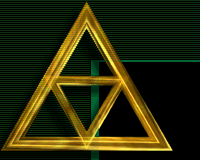|
|

|
|
INFO & HELP
|
| Chat |
Members |
Misc |
Contact Us |









|









|









|





|
|

|
ALAMAK Chat - Introduction
|
|
|
Basic Chatting
|
To chat, type a message in the input field near the bottom of the screen. If you
are using Netscape 2.x or IE 4.x or better (except IE 5.5) this input field will be
selected automatically when you enter the chat and reselected after most commands. If there
is not a cursor present in the input field, select the input field by moving the mouse to
the input field and clicking the mouse button.
Note: if the input field is below the bottom of the page, it will pop the view down to the
selected input field after the page loads. To get rid of the popup effect, decrease your
font size or use /len 10 to decrease the total number of messages displayed to 10.
Note: MS Internet Explorer versions IE 3.0 and IE 5.5 have known bugs!!! You can
chat with IE 5.5 in no-frames mode but frames mode with this browser will not auto-select
the input field and will crash after some time. Because of this you can't use the advanced
features of auto-refresh and have to keep clicking the input field to chat which is very
annoying. This is not a bug in Alamak but in IE5.5. If you use this browser to chat, don't
use frames, it does select the input field with no-frames mode. Various versions of IE 4.x,
5.0, and 6.x are okay.
Once you have typed what you want to say in the input field, hit return. The return key
works for most browsers but for those that do not, there is a "POST" or "P" button
provided. Clicking on this button will send the message. Your message then appears on the
chat screen preceded by your nickname (and your address enclosed in square brackets).
Each time you hit return or POST, the chat screen is also updated with the messages
from other chatters. New messages come in at the bottom of the screen. As new messages come
in, old messages will scroll off the top of the screen.
Note: any words typed that do not start with a forward slash "/" will be printed directly
to the chat screen. The forward slash indicates a command (eg typing '/help' will bring up
the help menu).
If you keep getting the same screen repeatedly, turn off the buffering. To do this with
Netscape, select (Options / Preferences / Cache and Network / Every Time). With
Communicator, select (Edit / Preferences / Advanced / Cache).
Lynx users should note that the page will be buffered and you will get the same
screen unless you select the "POST" button and then hit the "x" key to submit your input
without buffering.
|
|
Nicknames
|
Nicknames can use the letters (a-z A-Z), numbers (0-9), and underscore "_". Note that
under the Chat Rules, offensive nicks are not allowed.
You cannot use a nickname that is already in use on the chat by someone else. If you
choose a nickname already in use you will get a "nickname invalid" message and have to
return to the entry page and enter a new nickname.
Although no two people have the same nick on the chat at the same time, this does not mean
that a person with a nick at one time is necessarily the same person with that nick at some
other time. If you see someone with the same nickname as a person you spoke with before, do
not assume they are the same person! Note too that nicknames are case sensitive. For
example, there can be a Darrel as well as DARREL and darrel on the chat at the same time.
Operators are an exception to this rule. Each Op has a reserved nickname and enters
the chat under that name. The reserved nick cannot be used by regular users.
|
|
Who's Online and Wait Lists
|
To see who is online, type in one of the following commands:
/who,
/whoall,
/whois.
Operators can set up a /wait list with the nicks of their favorite friends and be notified
when those friends login to the chat. There is also a separate Wait Window that can be used
to monitor all servers for your friends while you stay offline.
|
|
Changing Rooms
|
Alamak Chat has many different "rooms" or "locations". You are free to move between rooms
at any time. Each room will have a different group of people and topic of discussion.
There are two ways to change rooms. The easiest for new users is to use the pull-down
location selector next to the input field. The room you are in is always shown at the
top of the location selector. Use the mouse to select a new location. To make this change
effective, hit the "POST" button or select the input field and hit return.
The second way to change rooms is to use the /join
command. If the room you try to join does not exist, this will create a new room with that
name. This new room will be accessible to everyone unless you are an Operator and choose
to lock the room. Only Operators can lock their own rooms.
|
|
Command Syntax
|
Commands are CASE SENSITIVE and all are in lowercase. The command "/WHO" is
not the same as "/who". "/WHO" will not be recognized by the server as a command.
All commands (except m start with a forward slash and this forward slash must
be the first character on the input line. If you put a space before the forward slash the
command will fail and it will print exactly what you typed including the forward slash. The
command m followed by a space and a nickname is a shortcut for sending private
messages.
Note: if you are an Operator, there are three commands that can be used within a message.
They are /bo, /bl and /it and they make the following word BOLD, BLINKING, or
ITALIC. This is in contrast to the /bold, /blink and /italic commands which affect the
entire line. There are also icons you can use, some shortcuts like /rose1  /rose2
/rose2  /smile /smile  /love /love  /kiss /kiss  as well as raw icon codings like /dg.gif
as well as raw icon codings like /dg.gif  and /sa1.gif and /sa1.gif  .
Type slash slash '//' by itself at the beginning of a line to get a clickable list of icons. .
Type slash slash '//' by itself at the beginning of a line to get a clickable list of icons.
|
|
Command List
|
The online commands list can be viewed by typing /help.
The command list is displayed with the command as it is to be typed. The command may then
have in brackets an option such as [text]. Do not include the square brackets "[" and "]"
when you enter the text. The brackets mean replace the [text] with something you wish to
type.
In some cases the bracketed options are a required part of the command but sometimes they
are optional and a default action is assumed. For example, the "/who" command without any
specified [location] assumes you mean to show a list of users in your current room.
Following each command is a short description explaining what the command does.
|
|
Private Messages
|
The most frequently used command is m,
which sends a message privately to another user. You may remember all commands
start with a slash '/' but this is a special shortcut command! You could also
use 'm ' or 'msg ' or '/m ' or '/msg ' to send a private message.
Use this command as 'm [nick] [message]'. For example, to send a private message "Hello" to a
person nicknamed "Bob" you would type: m Bob Hello.
Note: A VERY HELPFUL SHORTCUT is built into the chat. Once you send a message to a user
with a difficult nick like 'BaLtImOrE' like m BaLtImOrE hello it is saved in a shortcut
list. After this you can just type m balt how have you been? and the message will be
sent to 'BaLtImOrE'. You could even use m b how have you been?. The only problem with
shortcuts is if someone logged in with the nick 'balt' the message would be directed
to 'balt' not 'BaLtImOrE', the same applies if you were using 'm b message' and someone logged
in with the nick 'b'. Operators get the advantage that anyone in thier /wait list
is also added to thier shortcut list when they login.
When someone sends you a message, it will be displayed below a horizontal line, with
their nickname. You can click on the user's nickname to send a reply.
Note: ANOTHER SHORTCUT, you can type /whois balt and anyone matching balt including 'BaLtImOrE'
will show up with a link you can click to send an initial message. After that just type
'm balt message' or click on his returned messages as mentioned above.
|
|
Operators
|
Operators are Alamak users who pay and support the chat. They are
essential for the smooth functioning of the chat. Their financial support
pays for server and network maintenance, and their efforts protect users
from people who try to flood or otherwise harass other users on the chat.
Operators are the first line of defence against harassment and abuse. If you
are experiencing harassment, you can ask an Operator for help. Operators can
be recognised by the "#" on either side of their address in a /who listing
(ie. [#address#]).
When contacting an Operator, provide evidence of harassment with a
/forward
command. Although Operators are not required to police the chat, you should
get some assistance. Usually an Op will either try to reason with the person
harassing you or will kick the user out of the chat, depending on the situation.
We realize that some Operators can be abusive at times. Please report such
abuse with evidence to the committee through by using the
/abuse
and /com commands.
|
|
Choosing A Password
|
The objective when choosing a password, is to make it as difficult
as possible for a cracker to make educated guesses about what you have chosen.
This leaves him/her (yes, believe it or not there are some cluey females in
this game) no alternative but a brute-force search, trying every possible
combination of letters, numbers and punctuation. A search of this sort, even
conducted on a machine that could try one million passwords per second (most
machines can try less than one hundred per second) would require, on average,
over one hundred years to complete.
What NOT to use
Don't use your operator nick in any form (as-is, reversed, capitalized, doubled, etc.)
Don't use your first or last name in any form.
Don't use your spouse's or childs name.
Don't use anyones name (crackers don't necessarily know that
your Aunts middle name is Agnes, but it's easy enoough to get a list of 100,000
names and try each one).
Don't use a word in any "cracking dictionary". There are lists
of words that crackers use to try and crack passwords, passwords that alot
of people use. Some of these lists include:
Abbreviations, Asteroids, Biology, Cartoons, Character Patterns (qwerty),
Machine Names, Famous Names, Female Names, Bible, Male Names, Movies, Myths-Legends,
Number Patterns (123456), Short Phrases, Places, Science Fiction, Shakespeare, Songs,
Sports, Surnames, Words like (love / password / secret).
Don't use any other information easily obtained about you. This includes:
license plate numbers, telephone numbers, social security numbers, the brand
of your automobile, the name of the street you live on, pets names, old girlfriend/boyfriends
favourite things, etc.
Don't use a password of all digits or all the same letter. This
significantly decreases the search time for a cracker.
Don't and this MUST be stressed, don't ever use a word contained
in a dictionary ( English or otherwise) even if you think you are being smart
by putting a couple of numbers on the end of it, do not do this!!
Don't use words like "foobar", "xyzzy" and "qwerty". They are
considered popular passwords and the crack programs look for them. Avoid them
at all costs.
What to Use
Do use a password with mixed-case alphabetics and numbers ( i.e. Ya2Blp5Wr9Ty)
Do make use of the maxium length a password may be.
Do use a password that you can remember, the more you type it
out the easier it is to remember, if you absolutely MUST write it down, keep
it in a safe place.
Do think of an uncommon phrase, and take the first letter of
each word. "You can't always get what you want" would yield "ycagwyw". Throw
in a capital letter and a number or two, and you end up with "yCag5wyw".
Do use something that no one but you would ever think of. The
best password is one that is totally random to anyone else except you. It
is difficult to tell you how to come up with these, but people are able to
do it. Use your imagination!
|
|
|